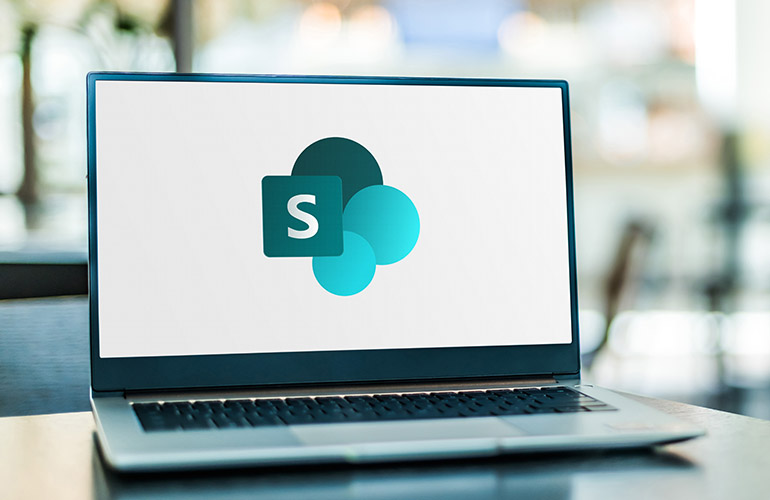
With Microsoft SharePoint Online included in most Microsoft 365 subscriptions, more and more small businesses are adopting it. SharePoint is a powerful and effective tool, but only if it is deployed correctly!
Here are some of the most common mistakes we see businesses make which can lead to failed adoptions and expensive rebuilds.
Whether you have in-house IT, or someone in-house that is very tech savvy and decided to give it a go to ‘save money’, you need to involve a specialist that has a lot of experience with different SharePoint deployments. Every business is different. It is important not to over complicate SharePoint for your staff, but to also be aware of its capabilities and how it can improve efficiency.
If you do not properly evaluate how SharePoint will be adopted within your business, you will be setting the project up to fail.
Designing a new SharePoint infrastructure does not sit solely with IT. Department heads and other stakeholders should be involved in planning the structure, design and features utilised in your SharePoint environment. This being said, a high-level strategy for the project should be agreed by the board, to prevent a situation where ‘too many cooks’ are going rogue with their own Team Sites. There must be consistency.
If you fail to involve the right people and get their buy-in on the project, they won’t champion SharePoint with their teams. Get their buy in, and get them to act as Champions for SharePoint, ensuring their teams utilise it properly and realise the benefits.
SharePoint needs to be easy to navigate and use. Don’t over-do it with the number of SharePoint sites. Team sites should be used as team collaboration areas (not just as one big folder for files!), Communication Sites should be informational, and Document Libraries and Folder should be used to separate information for access control or utilisation of different document control features.
If you are a team of 10, do you really need a different SharePoint site for HR, Accounts, Sales, Customer Service etc when there is only one or two people in each team, who will only use SharePoint for file sharing? Or can you simply have a different Document Library for each department? We can’t answer that question without knowing how you plan to use SharePoint.
There is no ‘right way’ to build out your SharePoint environment. Should you use Microsoft Teams as the primary interface to access files? One Drive? The SharePoint web interface? You decide with the right advice, but you need to keep it simple and educate your staff. Don’t people too many options, or you will have confused staff and data all over the place.
You should evaluate the different integrations with Microsoft and other tools that you may be using, and consider where value could be added.
Access control is an important factor when designing your SharePoint structure. Permissions can be set at various levels from SharePoint Sites to Document Libraries, Folders and even individual files. You do want granular access, employing a deny all access by default policy and only granting access to necessary content. You do not want ridiculously complicated and deep folder structures with overly granular access because you failed to consider permissions from the top down when designing your SharePoint structure. It won’t be auditable or maintainable.
You should aim to use Microsoft 365 Groups to manage permissions, rather than adding individual permissions to Sites and Folders.
Start with the basics. Build out the Sites and features that you need for launch. Consider which integrations (like Power Automate Flows) and features need to be ready for launch and what could go in the next launch phase. You don’t want your staff to have too much to learn in one go.
Your SharePoint infrastructure will always be a work in progress and should be continuously evaluated and improved as your business grows.
Periodic follow up training for new and existing staff is important. You can’t just provide one training session and assume staff will take it all in and use the system properly from day 1 and beyond. If you launch SharePoint and then forget about it, you will find staff are picking up bad habits (like avoiding SharePoint completely and saving files on their desktop!).
Microsoft Office has limitations on the number of characters in file paths. Once that limit is hit, you will not be able to open the file in the desktop version. Avoid deep folder trees (sub folders within sub folders within sub folders within sub folders!), and make use of Document Libraries, custom views and metadata to help with this.
You should also keep folder names brief and avoid spaces (each space counts as three characters in a web URL). Use EitherNoSpacing, Full.Stops.Between.Words or_underscores. Agree a common name convention and train it out. When creating Document Libraries, name them with a 3 or 4 letter abbreviation (e.g. ACT) and then rename the library to something more user friendly (e.g. Accounts). The path for the library will stay using the original abbreviation that was used.
There are many things you can do in SharePoint to make things easier that may not be known to those less experienced with SharePoint. Examples include:
If you would like help with your SharePoint project, contact us today for a no obligation consultation.
Empowering London Businesses with Efficient IT Solutions to Save Time and Stay Ahead of the Competition.