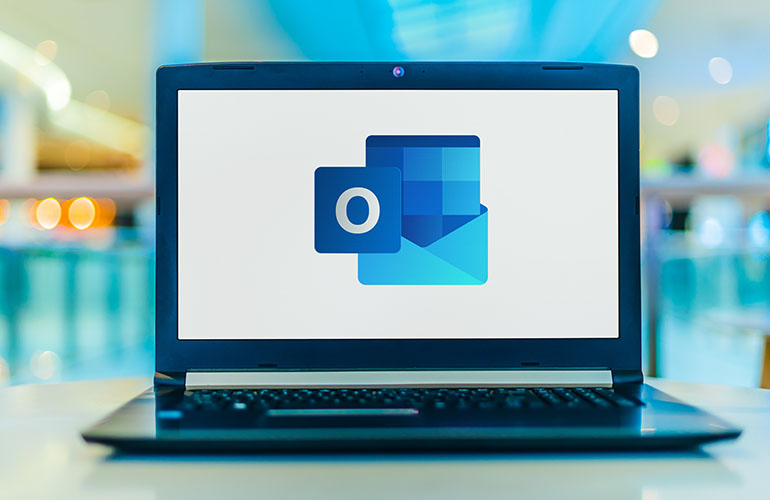
Outlook is one of the most popular email and calendar applications in the world. It helps you manage your inbox, schedule appointments, collaborate with others, and stay connected with your contacts. If you are using Outlook, you might be wondering what’s new in the latest version and how to make the most of it. In this article, we will introduce some of the new features and improvements that Outlook has to offer.
One of the first things you will notice in the new Outlook is that the search bar is now located at the top of the app, above the ribbon. This makes it easier to access and use search from anywhere in Outlook. You can simply click on the search bar or press Ctrl+E to start typing your query. Outlook will show you relevant suggestions and results from your email, calendar, contacts, and files.
Search is powered by Microsoft Search, which means you can use natural language queries to find what you need. For example, you can type “emails from John last week” or “meetings with Mary next month” and Outlook will understand your intent and show you the matching items. You can also use filters and keywords to refine your search results.
Another new feature in Outlook is the ability to translate email messages into more than 70 languages on the fly and view the transcript within Outlook. This can help you communicate with people who speak different languages and understand their messages better. To use Translator, just right-click on an email message and select Translate > Choose Language. You can also set your preferred language for translation in Settings > Language.
One of the most exciting improvements in Outlook is the new calendar board view that puts your email, calendar, and To Do in the same place. The calendar board is a flexible canvas that lets you customise and organise your workday according to your preferences and needs. You can add different widgets to your board, such as your inbox, tasks, weather, sticky notes, files, and more. You can also resize, rearrange, and group them as you like.
The calendar board helps you plan your day more efficiently and effectively by giving you a holistic view of your work and personal commitments. You can easily switch between different boards for different scenarios or projects. You can also sync your boards across devices so you can access them anytime, anywhere.
Another new feature that enhances collaboration in Outlook for Windows is Loop components. Loop components are dynamic blocks of content that you can create and edit with others in real time across Outlook and Teams. For example, you can create a Loop component for a list of action items or a table of data and share it with your team via email or chat. Everyone can edit and update the Loop component simultaneously without leaving their app.
Loop components help you streamline your workflows and reduce duplication by keeping everyone on the same page. You can also track changes and comments on Loop components using version history and notifications. To use Loop components, just click on the Insert tab in the ribbon and select Loop.
If you are interested in trying out these new features and more in Outlook, you can join the preview by following these steps:
– Make sure you have a Microsoft 365 subscription that includes Outlook.
– Open Outlook and go to Settings > New Outlook.
– Turn on the toggle to switch to the new Outlook.
– Enjoy!
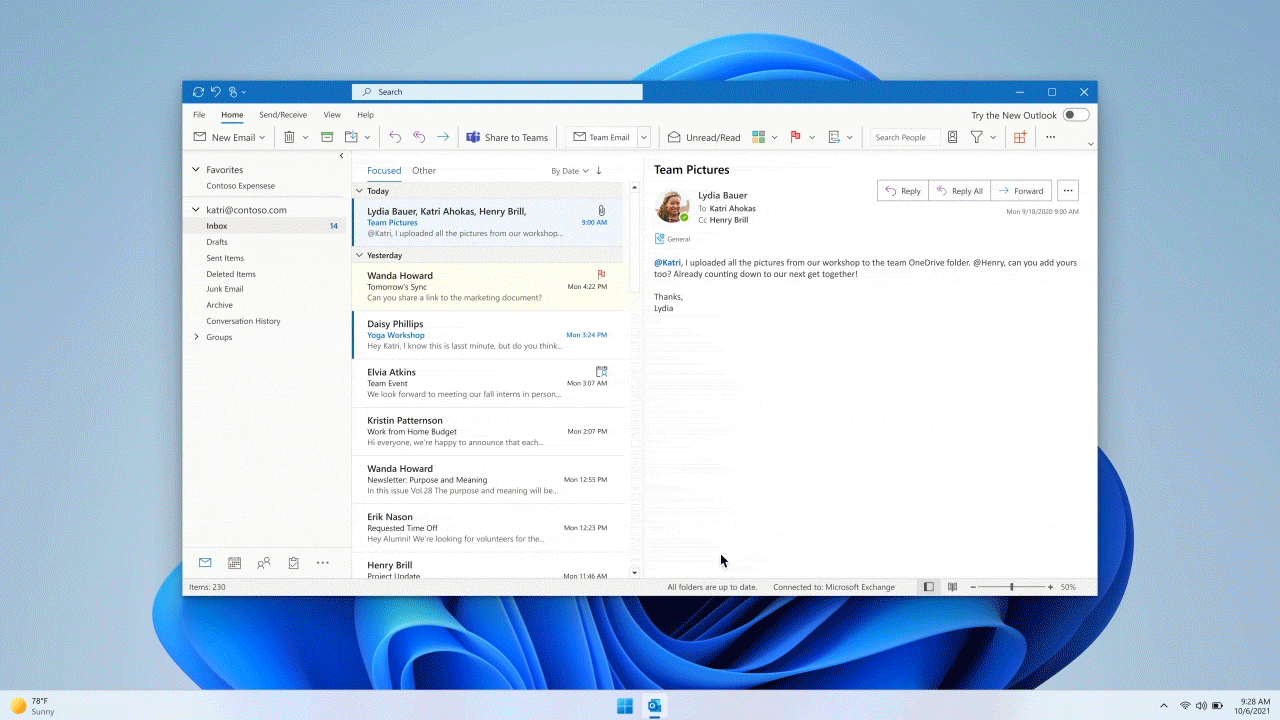
(Source: Microsoft)
You can switch back to the classic Outlook anytime by turning off the toggle in Settings > New Outlook.
We hope this article has given you an overview of some of the new features and improvements that Outlook has to offer.
Empowering London Businesses with Efficient IT Solutions to Save Time and Stay Ahead of the Competition.