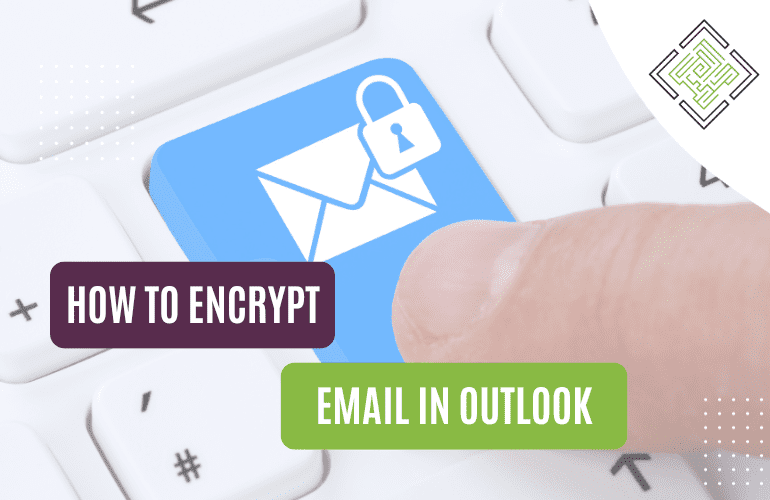
Email has become an indispensable tool for communication, both in personal and professional settings. However, the convenience of email also comes with significant security risks. Protecting the confidentiality, integrity, and authenticity of the information transmitted via email is paramount. Email encryption plays a pivotal role in safeguarding sensitive data and ensuring that it remains inaccessible to unauthorised parties.
Encrypting email is important for several reasons, primarily related to ensuring the confidentiality, integrity, and authenticity of the information being transmitted. Here are some key reasons why encrypting email is crucial:
Encrypting your emails in Microsoft Outlook provides an added layer of security to protect sensitive information from unauthorised access. Outlook supports email encryption through various methods, including using S/MIME certificates or Microsoft 365 Message Encryption. Below, I’ll outline the steps for both methods.
Please note that the availability and functionality of these encryption methods may vary depending on your Outlook version and email service provider.
Microsoft 365 Message Encryption is suitable when you’re using Office 365 or Microsoft 365 as your email service provider.
1. Step: Compose an Encrypted Email.
2. Step: Send the Email.
Please note: If you do not have an Office 365 Enterprise E3 license or a similar subscription that includes this feature, you may not have access to the Microsoft 365 Message Encryption method. However, there are alternative email encryption solutions available that can be utilised without the need for an E3 license. For instance:
S/MIME (Secure/Multipurpose Internet Mail Extensions) is a robust and widely adopted method for email encryption and digital signing. It ensures that email content remains confidential, maintains message integrity, and allows for sender authentication.
The first step in implementing S/MIME encryption is obtaining an S/MIME certificate. This certificate can be acquired from a trusted Certificate Authority (CA), a third-party provider that vouches for the legitimacy of the certificate holder. Alternatively, organisations can issue their own S/MIME certificates through their IT departments, acting as their own CA.
After obtaining the S/MIME certificate, it must be imported into Microsoft Outlook, the email client where encryption will be applied. Follow these steps to import the certificate:
1. Open Outlook.
2. Navigate to “File” -> “Options” -> “Trust Center” -> “Trust Center Settings”.
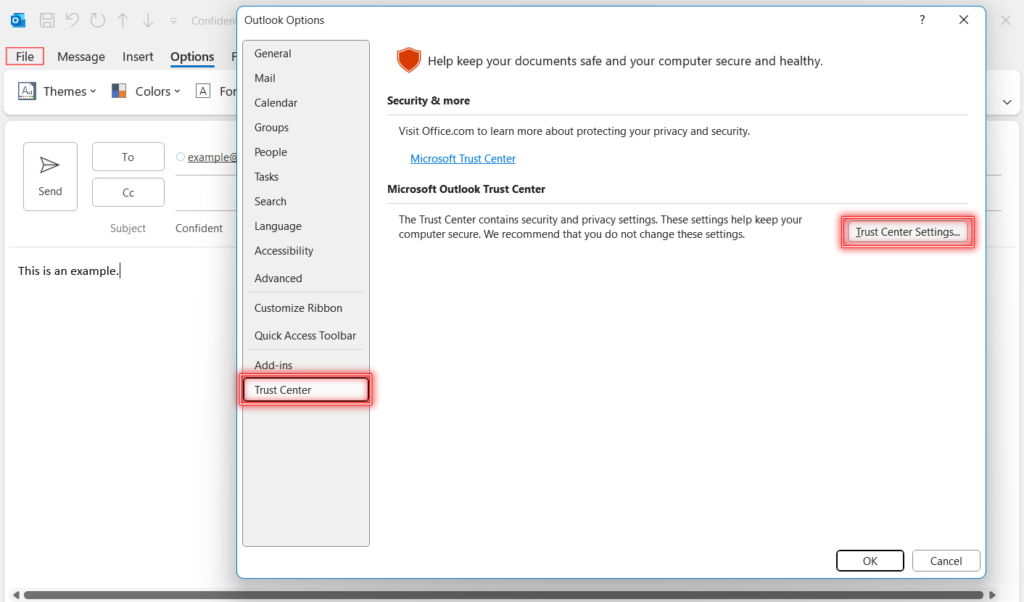
3. In the Trust Center, click on “Email Security” in the left sidebar.
4. Under “Encrypted email,” click “Settings”.
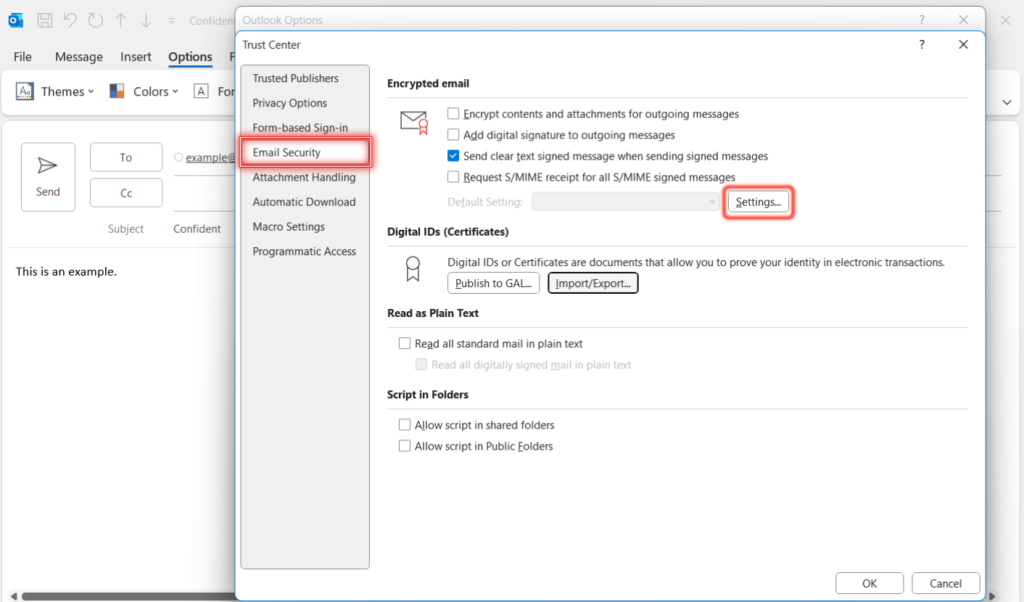
5. Under “Certificates and Algorithms”, click “Choose” and follow the prompts to import the S/MIME certificate. This step associates the certificate with your email account.
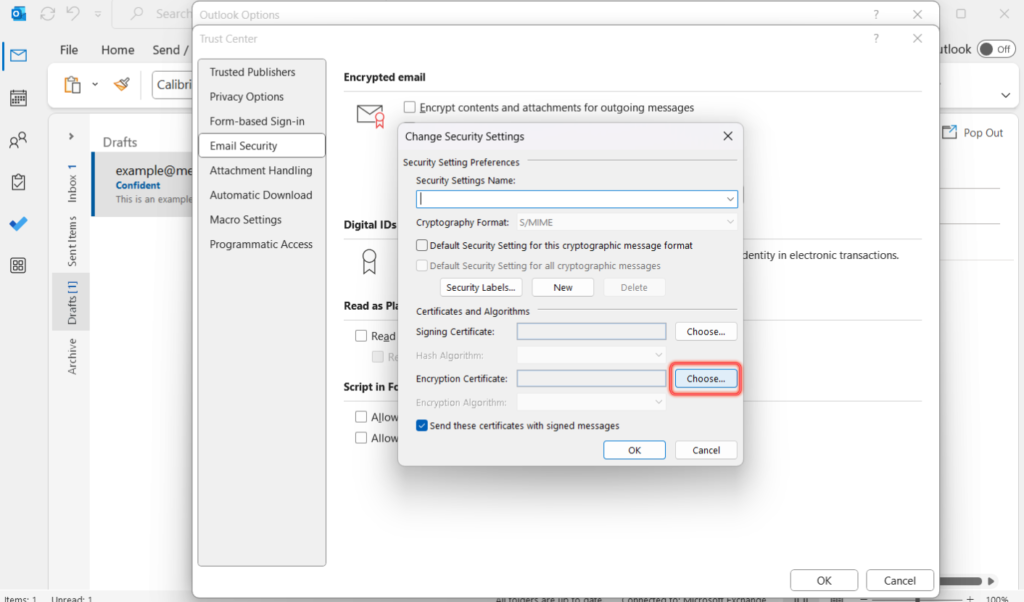
Once the S/MIME certificate is imported, you can send encrypted emails. Compose a new email or reply to an existing one as usual. Go to “Message Options” -> “Security Settings”. Here select “Encrypt with S/MIME certificate”. Clicking this button encrypts the message before sending it. It ensures that only the intended recipient can decrypt and read the email.
Recipient’s Access: To successfully decrypt and read an encrypted email, the recipient must also possess a valid S/MIME certificate. When you send an encrypted email using S/MIME, Outlook will automatically check whether the recipient has a compatible certificate. If the recipient does not have a valid certificate, Outlook may offer alternative secure communication methods or prompt you to send the message unencrypted.
S/MIME encryption is commonly used in industries and scenarios where email security is critical, such as in government, finance, healthcare, and legal sectors. It provides a robust method for ensuring the confidentiality and authenticity of email communications. Organisations that deal with sensitive information and require regulatory compliance often adopt S/MIME encryption as part of their email security strategy.
In conclusion, email encryption is not merely a security measure; it’s an enabler of trust, compliance, and fortified communication. It empowers individuals and organisations to navigate the digital realm with confidence, knowing that their most sensitive information remains safeguarded.
Empowering London Businesses with Efficient IT Solutions to Save Time and Stay Ahead of the Competition.