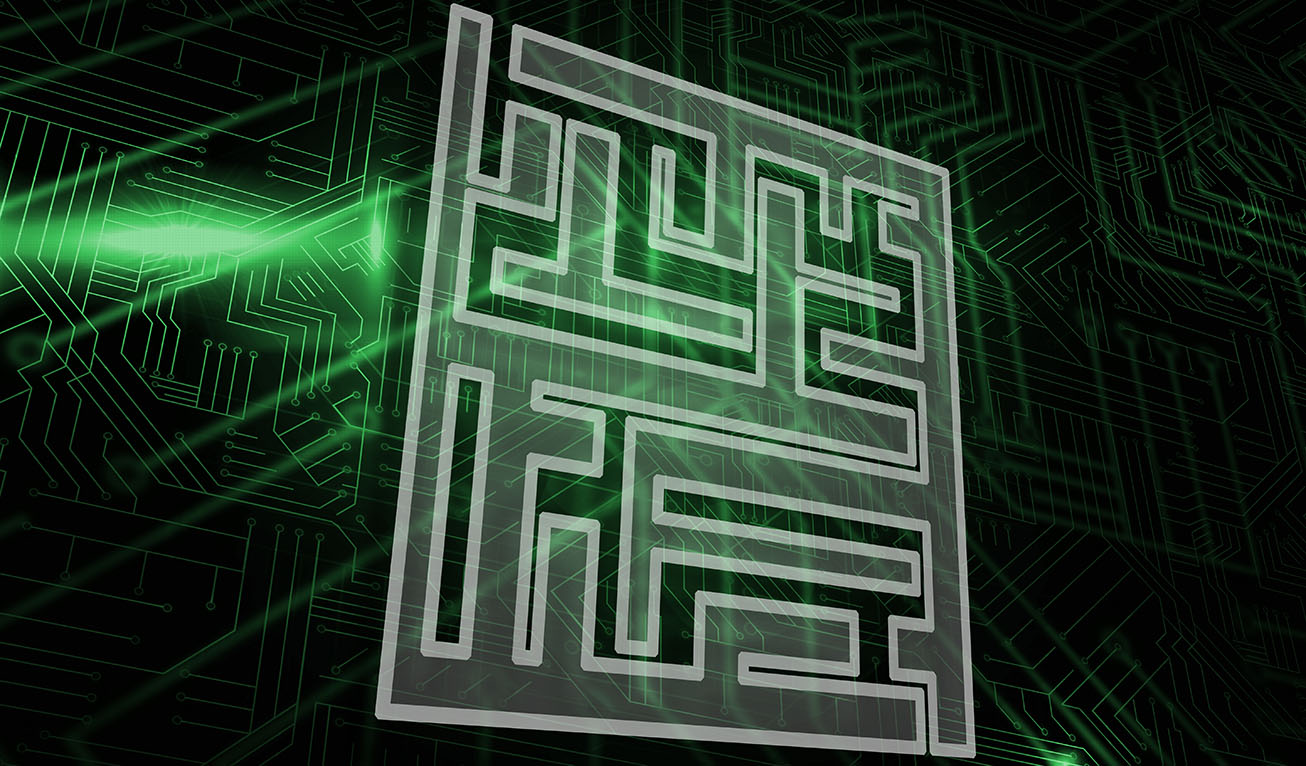
It’s those little things that really get annoying. Like having to download images EVERY time you open an email. Time after time after time you open an email and a big white box is displayed where you want to see some crucial information. If this is something that you are fed up of doing, read on below and check out our simple guide on how to fix that!
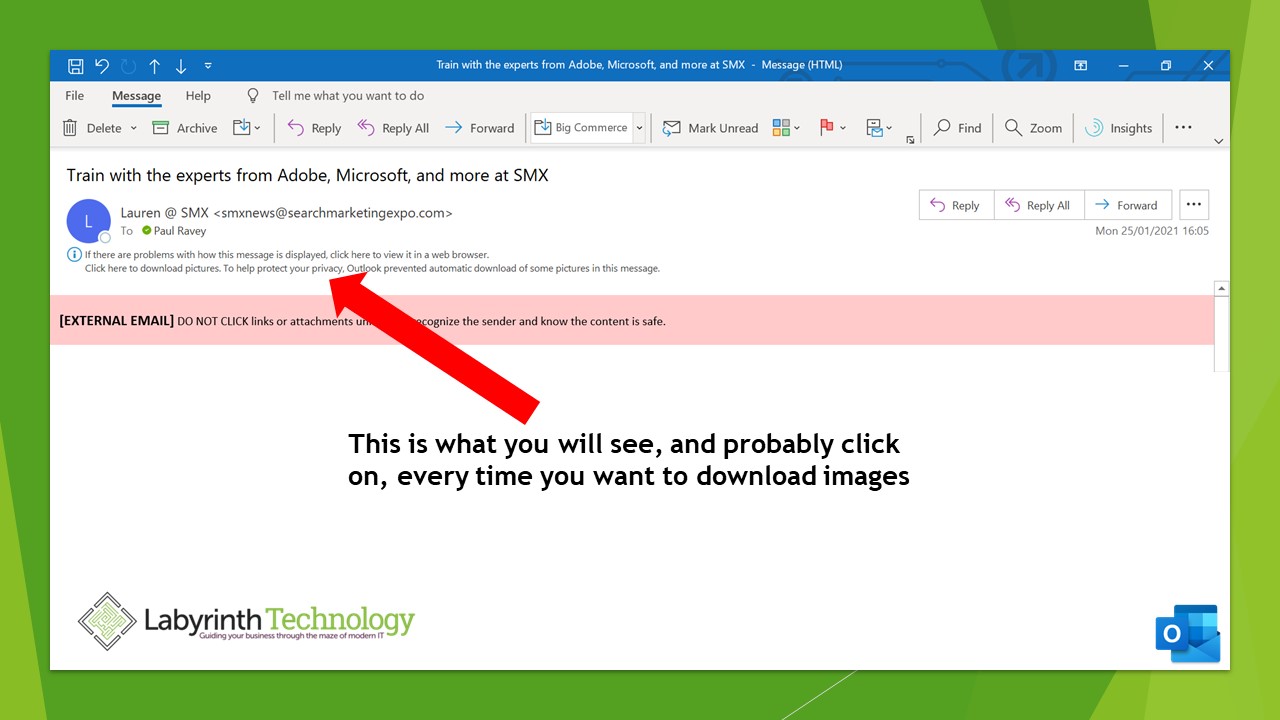
So this is what you will probably see right now when you open an email. Usually from external senders there will be some small print above a warning message regarding external senders. Instinctively, many people will simply click on “Download Pictures”, and lo and behold, there they are. But after a while, doing this for each and every new email can become tedious to say the least.
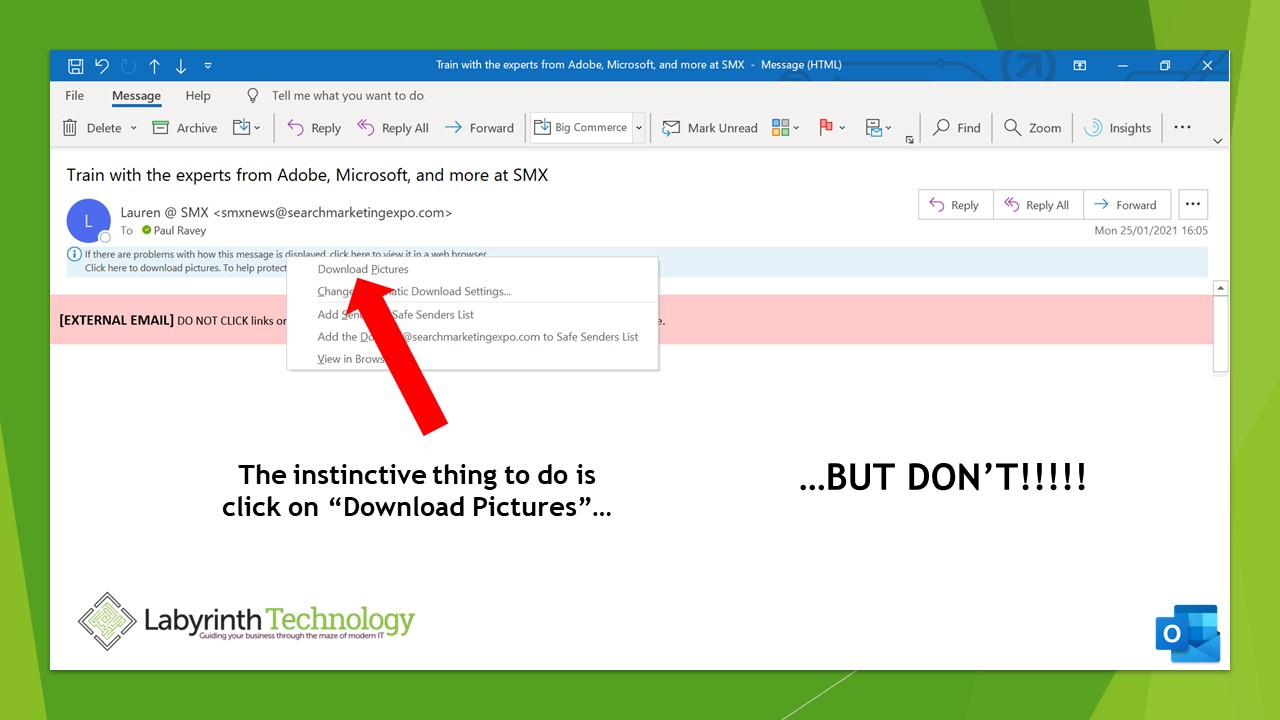
So why wouldn’t you set up your inbox to automatically download images? To be fair, there may be good reasons why not, but for the bulk of users this is merely a way of making your inbox a bit cleaner, and your working day that little less stressful. So how do you do it? Well, look at the line below “Download Pictures”, and click on here.
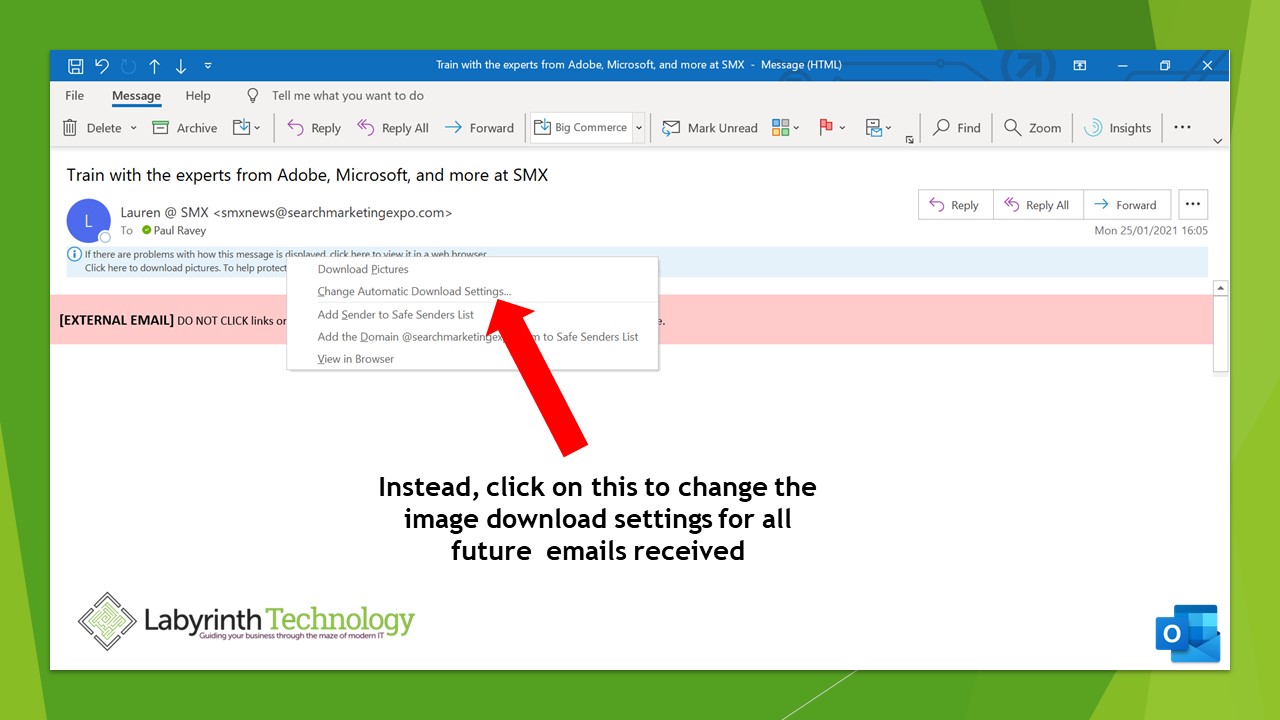
Once clicked, a dialogue box opens and all you need to do is uncheck the boxes indicated below. Hey presto! No more images to manually download!
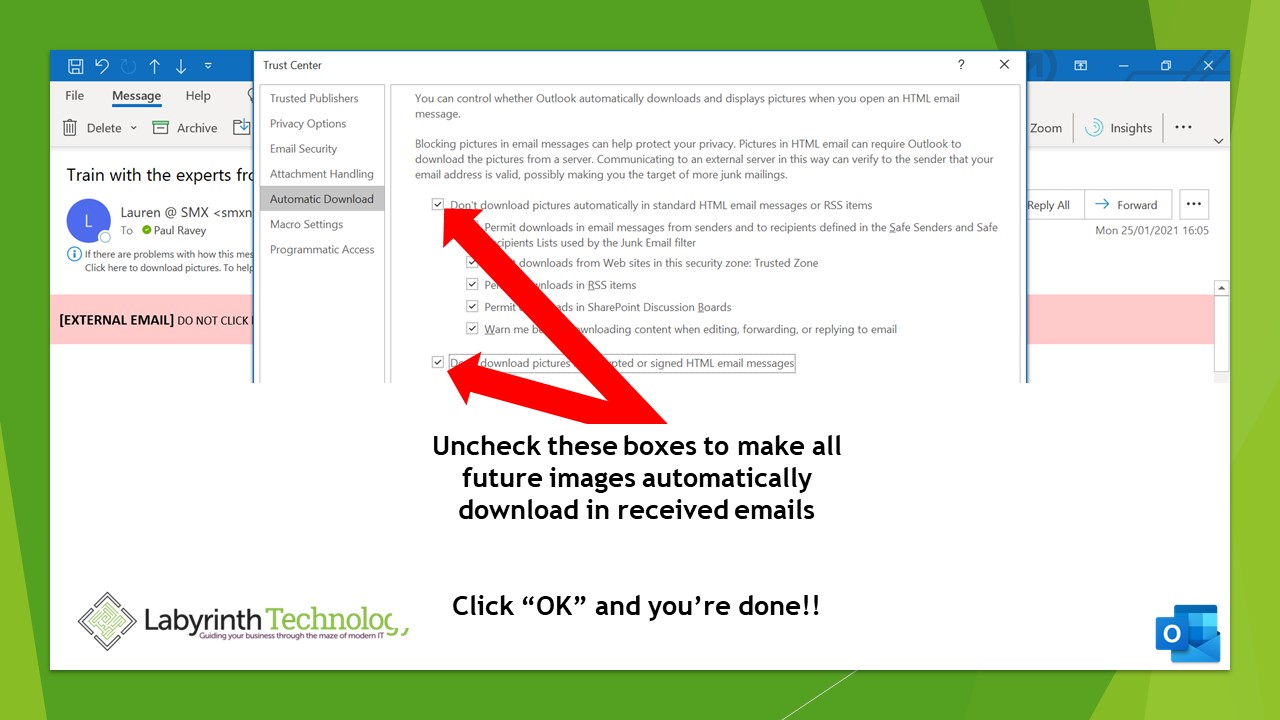
If you want to download and keep a copy of this simple guide, please click here
Empowering London Businesses with Efficient IT Solutions to Save Time and Stay Ahead of the Competition.