
We recently explained how to set up additional monitors with a laptop by making some simple changes in your device settings. Which is all well and good, but what about actually connecting your PC/laptop to the monitor in the first place?
For example, if your PC or laptop has an HDMI port and your monitor has a display port the cable displayed below, which is sold online in all the major websites as a “Displayport to HDMI cable” will work, right? Wrong!
Most of these types of cables are uni-directional, meaning the “signal” only goes in one direction. And the clue is in the name: Displayport to HDMI. Whatever is connected to this cable via a DisplayPort (on the right) is sending the signal to whatever is connected to this cable via the HDMI port (on the left). This means that the only time this cable would work is if your PC or laptop has a Display Port and your monitor has a HDMI port. Otherwise the signal will be going the wrong way!

Therefore as HDMI ports are a more accepted standard in laptops, and as such more common, it is unlikely that these types of cable will work. It is very rare to find a Display Port in laptop, if at all.
So, what does this mean? Well, we have 3 options for you to take, depending on the ports you find in your monitor.
1. If your monitor has a DVI port you can simply purchase a HDMI to DVI cable, such as this one. They are easily available and usually less expensive than the Displayport to HDMI cable.
 2. If you have not yet purchased a cable, and your monitor DOES have a DisplayPort and nothing else, you may need to purchase a bi-directional Displayport to HDMI cable as shown below. Be warned, they are very difficult to find and there is a common consensus that these cables never actually work properly, and whilst we would never state that as fact, we would suggest caution when purchasing a cable advertised as bi-directional. You must make 100% sure that your cable is bi-directional. They are not very common, so beware what you are getting and where you are getting it from.
2. If you have not yet purchased a cable, and your monitor DOES have a DisplayPort and nothing else, you may need to purchase a bi-directional Displayport to HDMI cable as shown below. Be warned, they are very difficult to find and there is a common consensus that these cables never actually work properly, and whilst we would never state that as fact, we would suggest caution when purchasing a cable advertised as bi-directional. You must make 100% sure that your cable is bi-directional. They are not very common, so beware what you are getting and where you are getting it from.

3. If you only have a DisplayPort available and have already purchased a Displayport to HDMI cable, only to find that it does not work because it is uni-directional, our advice would be to purchase a HDMI to Display port converter, such as the one in this picture below. If you haven’t yet purchased a cable we would also recommend using this converter with a uni-directional cable if you have any doubts and have to use a DisplayPort.
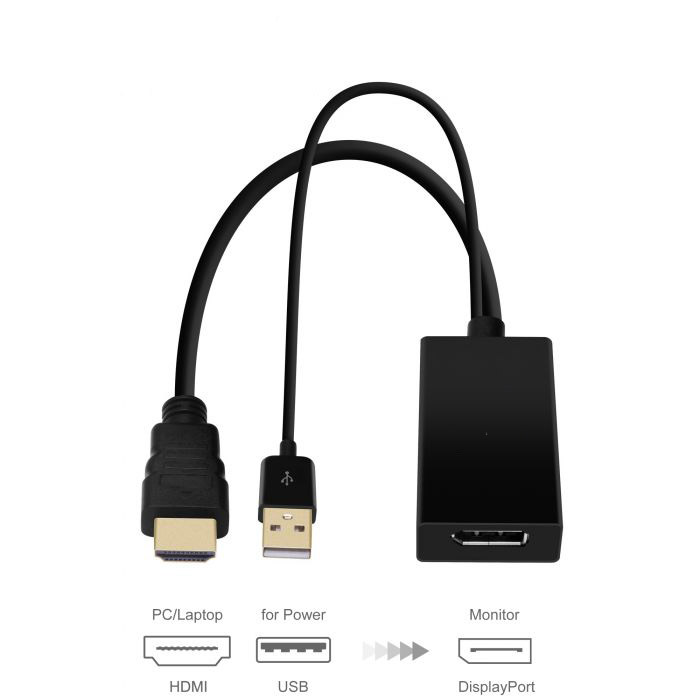
Connecting your laptop to a monitor should be easy, but it can be more complicated than necessary. That’s why we at Labyrinth Technology offer this simple advice to you, and if you need to source the cables or converter mentioned above, contact us today as we have a wide range of these peripherals available.
Empowering London Businesses with Efficient IT Solutions to Save Time and Stay Ahead of the Competition.